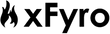Whether you love intense workouts, prefer to run errands throughout the day or simply want to listen to some music in peace, Bluetooth wireless earbuds is a convenient addition to your cell phone.
These gadgets connect with your phone seamlessly, allow you to make and receive calls or play and pause music without the need of touching your cell phone. But there are times when setting up a Bluetooth headset seems an intimidating task.
Relax! The process that we will show you in this article will make pairing your cell phone with a Bluetooth headset super easy.
Just follow the steps!
TABLE OF CONTENTS:
- What Do You Need To Pair Your Cell Phone With A Bluetooth Headset Successfully?
- How to Turn Your Cell Phone Bluetooth On and Make It Ready to Pair:
- For Bluetooth Headsets That Have A Sliding On/Off Pairing Switch:
- For Bluetooth Headsets That Just Have A Power On/Off Button:
- For Headsets That Have A Single Button For Call Control and Power:
- For Bluetooth Headsets That Use NFC:
What Do You Need To Pair Your Cell Phone With A Bluetooth Headset Successfully?
The most important feature your cell phone and headset need to have in common is a functional Bluetooth feature. Bluetooth is the wireless technology that can make linking your headset to a cell phone possible. Also, to make the pairing successful, you have to ensure that both devices are charged.
Additionally, with the advance in technology, some headphones now come with a nifty little feature called NFC. Even though Bluetooth technology is the basic requirement, Near-Field Communication can also make the pairing a simple task.
How to Turn Your Cell Phone Bluetooth On and Make It Ready to Pair:
- Draw the notification shade on your cell phone screen down or up depending on the device you are using
- Then swipe down or up again to ensure the quick settings panel is displayed
- You will see a Bluetooth icon tap it once to ensure it is illuminated
- Press and hold the illuminated Bluetooth icon to open the Bluetooth settings
- Once you enter the Bluetooth settings, some phones will start scanning for available Bluetooth device automatically. But for some, you will need to tap scanning.
- Switch on your Bluetooth headset and put it in pairing mode for your cell phone to detect it
So, as long as your phone is Bluetooth compatible, here is how it can pair with a Bluetooth headset:
For Bluetooth Headsets That Have A Sliding On/Off Pairing Switch:
For example: Backbeat Pro 2
- To enable the Bluetooth connectivity, put your wireless Bluetooth earbuds in pair mode. Now, press and hold the power switch towards the Bluetooth icon, until you hear pairing.
- Check if the headset LED’s are flashing Red and Blue.
- Release the power switch and set the headset aside.
- Activate Bluetooth on your phone and set it to search for new devices.
- Look for your Headset and connect.
In case if your cell phone prompts for a passkey, enter 0000. Note that it is not all phones that will prompt you for a passkey.
For Bluetooth Headsets That Just Have A Power On/Off Button:
For example: xFyro xS2 Earbuds
- To enter the pairing mode, hold the home button on ONE earbud for four seconds until the earbud flashes Red and Blue.
- Place your device in Bluetooth discovery mode and connect it to xFyro S2.
- Now hold the home key button on ANOTHER earbud for two seconds until Bluetooth earbud flashes ONLY blue. Make sure you do not hold until earbud flashes Red and Blue.
The earbuds will flash red and blue to indicate a successful pairing.
If you can only hear from one earbud, there is a chance that the two earbuds are not pairing it with each other. To fix the issue, follow the below instructions:
- Make sure both the earbuds are powered off and they are removed from the Bluetooth settings of your devices.
- Power on right earbud and then press home key for two seconds until the earbud flashes blue. (The light approximately two blink every three seconds.)
- Press the right earbud once again to enter pairing mode. The earbud should flash red and blue.
- Repeat steps 1 and 2 for left earbud and make sure both earbuds are flashing red and blue.
- Wait up to 20 seconds for the earbuds to find each other. Once they pair, you will see both earbuds flash red once and then blue rather than both red and blue.
- If they are not paired after 20 seconds, power off (to turn off, hold the home key button for four seconds until earbuds flash a solid red) the earbuds and repeat the step 1-4.
However, there is an additional check to verify the best Bluetooth earbuds that are correctly paired. All you need is to hold the HOME key on one earbud for 5 seconds to power it off. If they are paired, the other earbud will automatically pair off as well.
For a demonstration, visit https://youtu.be/9RFRcMlBUac
For Headsets That Have A Single Button For Call Control and Power:
For example: Voyager 520, Backbeat GO 2, Explorer 220
- To pair, make sure your headset is paired off.
- Press the call control and power button, and wait for 5 or 6 seconds until the light starts flashing two different colors like red-blue, red white.
- Now release the button and set headset aside.
- Follow the pairing instructions on your cell phone or any Bluetooth device.
For Bluetooth Headsets That Use NFC:
For Example: Edifier Wireless Headphones
- Swipe down the notification shade until you see the quick settings panel display
- You will see the NFC icon on the quick settings panel, tap the icon, and ensure it is illuminated.
- If you did not see the NFC icon on the quick settings panel, go to settings, locate the NFC toggle, and switch it on.
- Place the back of your cell phone on where the NFC icon is located on your wireless Bluetooth headset
- Tap yes on your phone to agree to pair
Summing Up
Whether you have a Bluetooth headset with sliding on/off switch, call control and power button or power on/off button, you can follow the above instructions and pair them with your device.
Our personal favorites are of course the xFyro xS2 earbuds.